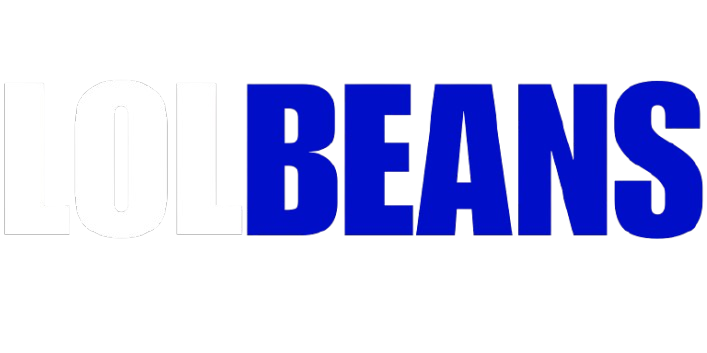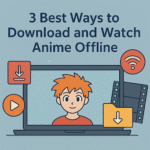As PC gaming continues to soar in popularity, players are increasingly looking for ways to record gameplay to share their best moments on YouTube, TikTok, or Twitch—or just to review and improve their skills. Whether you’re an aspiring content creator or just want to save that unbelievable comeback in Valorant, knowing how to record gameplay on PC is a must.
Fortunately, there are several tools—both built-in and third-party—that make it easy to capture high-quality game footage without needing professional-level gear. In this guide, we’ll walk through 3 effective methods to record your PC gameplay, and help you choose the best way to record gameplay on PC based on your needs.
3 Methods to Record PC Gameplay
Method 1: Use Leawo Free Screen Recorder
One of the most versatile tools for recording not only gameplay but also screen activities and webcam footage is the Leawo Free Screen Recorder. It’s lightweight, easy to use, and works well for gamers who want complete control over what and how they record.
Key Features:
Full-screen, custom area, or application window capture
Audio recording from system or microphone
Scheduled recording option
Simple editing and annotation tools
How to Record Gameplay using Leawo Free Screen Recorder:
Download and install Leawo Free Screen Recorder on your PC.
Launch the software and select your recording mode—you can capture the full screen or a specific window (like your game).
Choose your audio sources (system audio, mic, or both).
Set up webcam overlay if needed (perfect for streamers).
Hit the Record button, then start your game.
Once you’re done, click Stop, and your gameplay will be saved in your chosen format.
This tool is ideal for those who want to screen record on any device, not just games—making it great for tutorial creators, educators, and casual gamers alike.
Method 2: Use Windows Built-In Tool – Xbox Game Bar
If you’re running Windows 10 or 11, you already have a built-in screen recorder called Xbox Game Bar, designed specifically for gamers.
Key Features:
Easy to launch with Windows + G
Background recording (so you don’t miss unexpected moments)
Audio control for game and chat
Instant screenshot and performance stats
How Do You Record Gameplay using Xbox Game Bar:
Press Windows + G to bring up the Xbox Game Bar.
Click the “Capture” widget (or press Win + Alt + R to start recording immediately).
Game Bar will begin recording your screen with system audio.
To stop recording, press Win + Alt + R again or use the overlay.
You can find the recorded videos under This PC > Videos > Captures. This method is perfect if you want a quick, no-fuss solution to capture gameplay without installing anything.
Method 3: Use NVIDIA GeForce Experience / ShadowPlay
If your PC has an NVIDIA graphics card, GeForce Experience offers a powerful and optimized tool called ShadowPlay, designed for high-performance gameplay recording with minimal impact on your system.
Key Features:
Instant Replay (automatically saves the last few minutes of gameplay)
Hardware-accelerated recording with minimal FPS drop
Record in 4K at 60 FPS
Stream to YouTube, Twitch, or Facebook directly
How to Record Gameplay with GeForce Experience:
Download and install GeForce Experience if it’s not already installed.
Open the app and log in with your NVIDIA account.
Press Alt + Z to open the overlay.
Choose Record > Start, then begin your gameplay.
Hit Alt + Z > Record > Stop to finish recording.
This is arguably the best way to record gameplay on PC if performance is your top priority and you want high-quality recordings with almost no lag.
2. Which Method Is Best for You?
Here’s a breakdown of each method to help you choose the right tool for your recording needs:
| Method | Best For | Key Features |
| Leawo Free Screen Recorder | Beginners & multi-purpose use | Flexible recording options, webcam, audio, scheduling |
| Xbox Game Bar | Quick setup & casual gamers | Built-in tool, instant access, simple to use |
| NVIDIA ShadowPlay | Competitive gamers & streamers | High-quality recording with low performance impact |
Each of these tools offers unique advantages depending on what kind of gameplay you’re capturing and whether you want simple functionality or advanced features.
3. Recording Tips and Optimization
To ensure your game clips look professional and run smoothly, consider the following optimization tips when learning how to record gameplay:
✅ Resolution & Frame Rate
For most modern games, aim to record at 1080p and 60 FPS.
If your hardware allows, 4K is possible with NVIDIA ShadowPlay or other premium tools.
Lowering resolution can help if you’re facing lag or system strain.
✅ Audio Settings
Always test audio levels before a long session.
Use headphones to avoid echo when recording system sound and mic simultaneously.
Separate voice and game audio if your software supports it—makes editing easier later.
✅ System Performance
Close unnecessary background apps to free up RAM and CPU/GPU resources.
Record to an SSD if possible to reduce stutter or dropped frames.
Consider lowering in-game graphics slightly to keep recording smooth.
✅ Storage & File Size
Video files can be large, especially at high resolution and frame rates.
Use formats like MP4 or MKV, which balance quality and size well.
Compress videos after recording if you’re uploading to platforms like YouTube.
4. Conclusion
Recording gameplay on your PC doesn’t have to be complicated or expensive. Whether you’re a casual gamer capturing fun moments or a content creator building a channel, learning how to record gameplay on PC opens up tons of possibilities.
To recap:
Use Leawo Free Screen Recorder for flexibility and beginner-friendly controls.
Try Xbox Game Bar for quick, hassle-free recording.
Choose NVIDIA ShadowPlay if you need high-quality, performance-optimized recording.
No matter your choice, with the right tool and settings, you can record gameplay smoothly and share your adventures with the world. So the next time you pull off that clutch win, you’ll know exactly how to record gameplay and relive every second.